JPEG files are one of the most important images file formats aside from PNG. It is used in a lot of presentations, videos, websites, and social media platforms. As such, you may want to play with your images to make them more appealing. One way to do this is to merge JPG files. You can combine them and place them side by side in a vertical manner to make a collage, for instance. Combining your JPEG files is a great way to have fun and to present your image in a different manner.
This guide will teach you how to merge JPG files to JPG or other formats easily through various tools, and after that, delete purgeable files to free up more space for new files. The tools will be both online and offline allowing you to choose between what you want to use. You will notice that the process is fairly easy. Let’s get started merging your JPG files!
Contents: Part 1. How Do I Combine Multiple Pictures Into One?Part 2. How to Merge JPG Files Free Online?Part 3. Clear Duplicate Files after Merging JPG FilesPart 4. Frequently Asked Questions (FAQs)Part 5. Conclusion
Part 1. How Do I Combine Multiple Pictures Into One?
Before we start to merge JPG files, let’s talk about combining multiple pictures into one. Well, to do that, you have to use a software or a tool that will help you combine your pictures into one whole picture. These tools or software can be both online and offline. Specifically, there are tools that we can search for online that will allow us to combine multiple pictures into one whole picture. If you don’t want to use other software, you can also use Paint on Windows PCs to do so.
For instance, if you want to combine two pictures, you will open these two pictures on your PC. And then, you will have to open Paint or Paint Pro on your computer. After that copy each picture to Paint and align them as you wish. Then, save it as a new file. This will allow you to combine multiple pictures into one. As such, the process is very tedious. Thus, if you want to combine multiple pictures with ease, you must use software that is specially designed for that purpose.
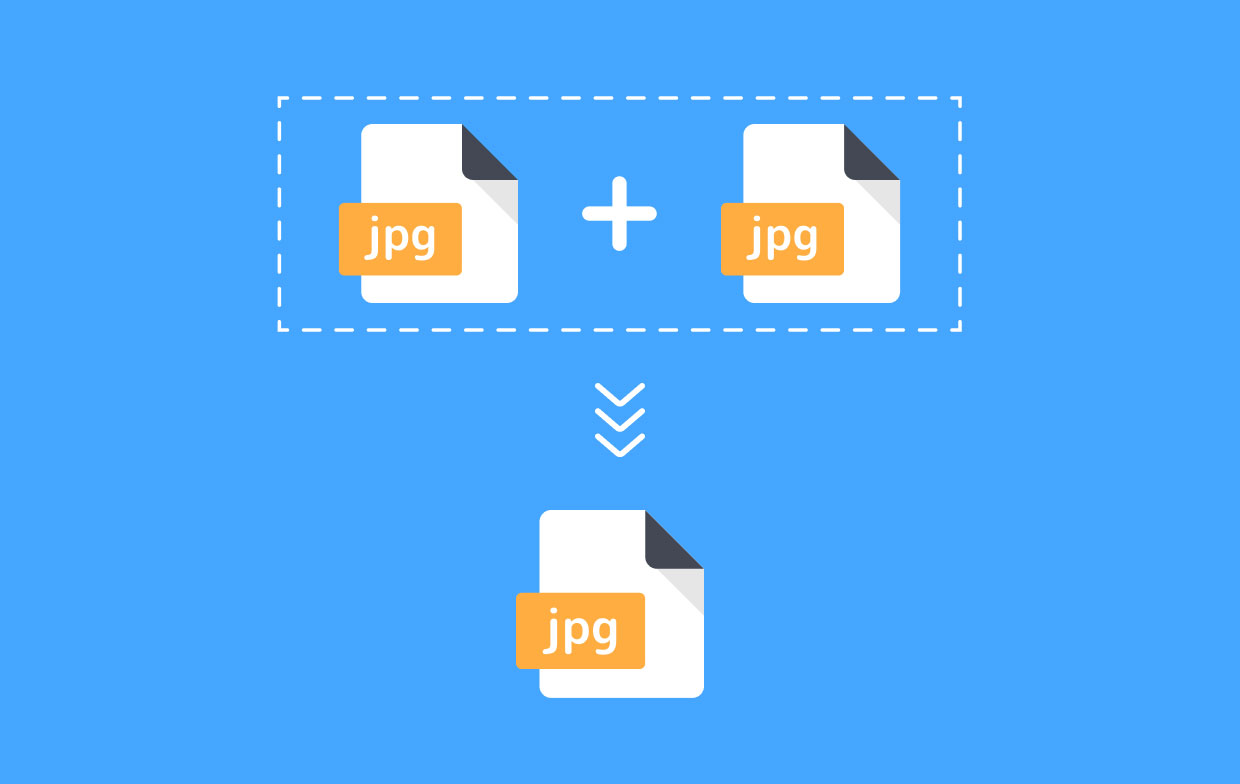
Part 2. How to Merge JPG Files Free Online?
Tool 01. AConvert
AConvert is an online platform with a lot of “mini” tools in it. One such tool has the ability to merge JPG files and that means you can merge photos online free. You can opt to merge your JPEG images horizontally or vertically depending on your preferences. Plus, it allows you to combine or merge other file formats as well. These include PNG, GIF, BMP, TIFF, and DDS, among others. After you have merged the files, you can easily download them from its interface. Another option would be to use the formulated QR code and scan it to grab the merged images.
You can add images from your local hard drive, Dropbox, Google Drive, and from pasting a URL. Saving the merged files is possible to that of your computer, your Google Drive account, or your Dropbox account.
Tool 02. Bear File Converter
Bear File Converter is another online platform with different tools including the ability to merge JPG files. It has a wide variety of functions such as merging and conversion. With this program, you can easily merge JPG files and other supported formats including PNG, BMP, and GIF, among others.
It comes with an interface that is very user-friendly and simple. With it, you can add a lot of image files with a maximum size of 50MB per photo. You can choose to merge these files in a horizontal or vertical manner. It is even possible to merge them within fixed columns too. You can choose your desired output format as well. You can add images from your local hard drive. And, you can also add images from online. So, this is a great way to merge images online.
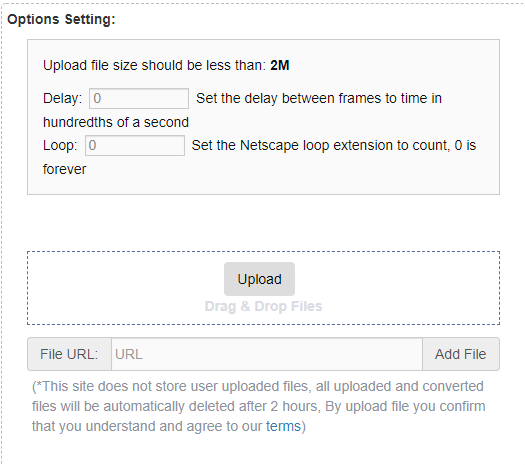
Tool 03. FilesMerge
This is another tool that will allow you to merge JPG files easily. It enables users to do so in a vertical, horizontal, or fixed column manner. The last option would result in a file that appears similar to a rectangular image. FilesMerge is very safe and secure and even allows you to use a simple interface that is very easy to understand. Files you can merge can have a maximum size of 50MB each. The process is fairly easy and fast with this tool because of its simple interface.
You can merge different image file formats including JPG, GIF, PNG, and BMP, among others. If you want to add these files, you can do so by uploading them from your hard drive. It is possible to upload them through a copied URL link too. The great thing about this tool is that it is online. This means it can be used on Mac, Windows, Linux, and a lot of other platforms available out there.
Tool 04. OnlineConvertFree (Merge JPG Image Online)
OnlineConvertFree has a lot of tools within its platform. One of these tools will allow you to merge JPG files. It even allows you to position the images in a horizontal or vertical manner. In addition, you can modify the thickness of the borders and choose how to adjust the size of the images.
After you have uploaded the files you want to merge, you can modify the settings and then choose the output format that you wish. Supported output formats include WEBP, AVI, MOV, TIFF, RAR, ZIP, BMP, JPG, and PNG, among others. Yes that means you can merge JPG files to PNG. Once you have selected the output format, you can click “Save And Download Image” in order to grab the merged files. The downside to this one is you can only merge two different image files that you wish. You cannot merge more than two files.
However, as you may notice once you go to its platform, OnlineConvertFree’s Merge JPG Image Online Tool is very easy to understand. The interface is very clean and simple. Plus, it has a lot of other tools in its arsenal. It’s an excellent method to help you merge JPG files easily.
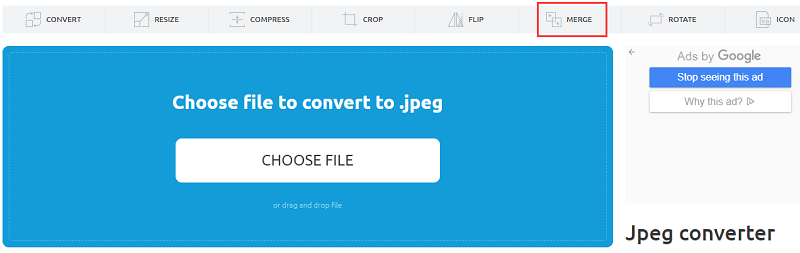
Tool 05. Aspose JPG Merge
This is a free web application that will allow you to merge JPG files and combine them to different output formats such as PDF, DOCX, DOC, HTML, PPTX, and TEX, among others. It can be used to merge your JPEG files using different platforms such as Windows, macOS, iOS, Linux, and Android, among others.
To merge your files with this tool, you simply upload your JPEG files into the interface of the web app. It is also possible to drag and drop the pictures if you wish. You can choose to save it as a PDF, JPG, PNG, or other file formats after adding the files. Then, you simply click “Merge” in order to start the process.
You can download the merged files easily through the web interface. Or, you can view it and then send it as an email message. It is important to note that after 24 hours, the file you have merged will be removed from their server. So, you have to make sure you download it instantly.
Tool 06. Picture Merge Genius (Offline Tool)
Contrary to the first three tools, this JPG merge software is used offline. It facilitates the process to merge JPG files and is a great option for those who are looking for a solution to merge A LOT of photos. You can download it for free and has a 5-day trial for you to check it out. The program can be installed easily even if you don’t know much about using technical stuff. Plus, more than 40 different image file formats are supported by the tool. These include JPG, TIFF, BMP, PPM, and PBM, among a lot of others.
The tool will allow you to choose the sizes and images’ positioning if you wish. You can also add background colors that are customized to the merged image file. Other features you can get from Picture Merge Genius include cropping, rotating, modifying brightness, and adjusting contrast. The disadvantage of this tool is that you need to purchase it after the trial period has ended. Plus, it is necessary to download and also install the software for use offline. Finally, the last downside we see with this tool is that it works on Windows operating systems only.
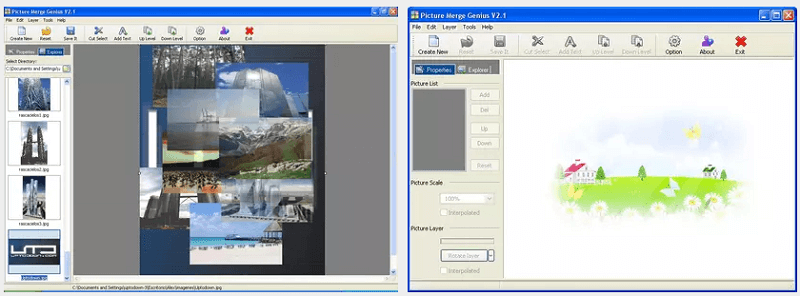
Part 3. Clear Duplicate Files after Merging JPG Files
Do you want to speed up your macOS computer? We’ve got the solution for you. We recommend that you use iMyMac PowerMyMac and its different modules, especially the Duplicate Finder Module. This is because iMyMac PowerMyMac can help you locate all the unnecessary files within your macOS computer. These unnecessary files are located by scanning throughout the entire system and placing them in a list. As a user, you can select the files you want to delete and then remove them from the system. In this way, you free up more space on your macOS computer and make it run faster.
More specifically, the Duplicate Finder module is one of the mini tools within iMyMac PowerMyMac. It helps you locate duplicate files that are unnecessary. Who needs two copies of one file in one storage location? You don’t, right?
That’s why Duplicates Finder is here to help you remove the duplicate files that you don’t need. Once located, you can select the files you want to delete and remove them completely from your macOS computer. This is a great way to optimize your macOS device and make sure it runs smoothly.

As you can see, the modules within iMyMac PowerMyMac are great to use. Plus, the interface is very sleek and you can understand it easily. With a few clicks, you can optimize your macOS computer and make it run in optimal conditions.
Part 4. Frequently Asked Questions (FAQs)
Question 01. How Do I Combine JPEG Files Into One?
You can manually combine JPEG files into one by using an image editing tool. To do this, simply copy each JPG image and then paste them on the canvas of your image editing tool. Put them side-by-side and then save them as a new file into the output format that you want.
Another method of doing so is to use the tools we have mentioned above. There are both online and offline tools to help you merge JPG files into one single file. These tools are very easy to understand and have simple interfaces that are straightforward to use.
Question 02. How Do I Combine Multiple JPEGs Into One PDF?
Again, if you want to merge JPG files to PDF, you must use a tool that will allow you to do so. Specifically, these tools are used to merge JPEG into a PDF file. You can find a lot of these tools online by looking at Google. You simply have to use the right keywords to find the best tool that you need.
Question 03. How Do I Combine Scanned Documents Into One File?
Usually, scanned documents are saved as image files or PDF files. So, to combine them (or merge PDF) is simply like that of the process to merge JPG files. If you have scanned image files, then you should use an image merger tool you can find online. On the other hand, if you have scanned PDF files, then you must use PDF merger tools in order to combine your scanned images. If these are documents, it is necessary to use tools that combine documents such as DOC and DOCX files.
Part 5. Conclusion
We have provided you with six different tools to help you merge JPG files into one. These tools usually allow you to combine different photos into a single file in a horizontal or vertical fashion. You may notice that they are all easy to use and understand.
Combining image files is just one part of the problem. Aside from the process to merge JPG files, you may want to optimize your macOS computer. For this, you should use PowerMyMac and its Duplicates Finder module.
Actually, all the modules within iMyMac PowerMyMac can help you clean junk and temporary system files. You can specifically use the Duplicates Finder module to find duplicate files on your computer and delete these unnecessary copies of the original. Get your PowerMyMac now and experience the benefits of a fast macOS device!



