A message pops up saying that it could not create a preboot volume for APFS install when you’re trying to reinstall the OS. It’s a new error. Not a lot of Mac users are familiar with it yet. It’s not exactly what you want to see.
Unfortunately, it’s hard to say that it won’t happen to you. It’s best to be prepared by knowing how to deal with the error that could hamper your macOS reinstall in the future.
This article will show you how you can deal with it. Towards the end of this article, you will also learn of a great tool that can optimize the performance of your Mac.
Contents: Part 1. What Is Preboot Volume on Mac? Part 2. How to Fix APFS Install Error? Part 3. Bonus: PowerMyMac is a Great Complement to APFSPart 4. Conclusion
Part 1. What Is Preboot Volume on Mac?
The Preboot volume is a new system partition that helps to manage the booting process. This partition was created during the update to macOS High Sierra, which can support booting to an APFS volume (a volume named Macintosh HD). This could not create a preboot volume for APFS install error usually shows at the end of the install process. So, you think everything is going fine and you’re all set. Then when you reach the 100% install, the error appears.
The reason why this error shows up is that your file system has been changed to APFS or Apple File System. In other words, APFS is a new file system. It’s the next-generation file system for Apple devices.
Unfortunately, macOS 2 and High Sierra don’t support his new file system of Apple. Hence, the error appears, the container for this APFS volume doesn't appear to have a preboot volume. This doesn’t mean that you have to go out and buy a new Mac. It’s just a matter of upgrading your current file system on your Mac to APFS.
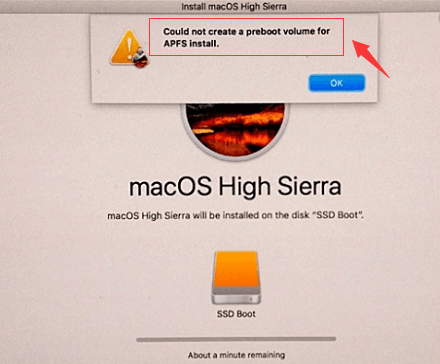
The Benefits of APFS
Before you get pretty annoyed with the change, take a look at how your Mac machine will benefit with the APFS:
- Increases speed
- Saves space
- Saves power
- Fights against crashes
- Helps backup data more efficiently
The bottom line is that your Mac is more secure with the APFS.
Part 2. How to Fix APFS Install Error?
So, what happens now that the APFS is not compatible with both macOS 2 and High Sierra? Well, don’t panic. There are two ways to work around this “could not create a preboot volume for APFS install” error. Take a look at the two options below.
Option #1. Delete Partition or Volume
The first option is to delete a partition or volume. This option is appropriate for your El Capitan. The steps below will show you how you can do it.
Step 1. Reboot Mac in Recovery Mode
Shut down your Mac. Then press down on Command+ R + power button on your keyboard to boot up your Mac. Keep holding down on those keys until you see the Apple logo loading on your screen.
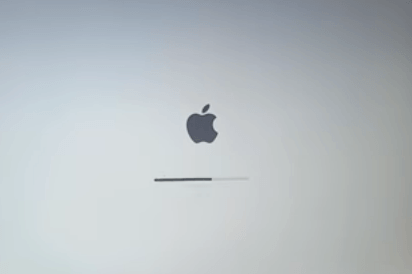
Step 2. Go to Disk Utility
You need to go to Disk Utility to get rid of the current disk and to make a new one. Click on Disk Utility. Then on the Continue tab to open up a new window.
Step 3. Remove Current Disk
Once you see the new window on your screen, click on the name of your Mac on the left-hand side of the screen. Then click on the Erase tab you see on the main screen. A pop-up message box will appear to confirm your action.

Step 4. Shut Down Mac and Launch it Back Again
Shut down your Mac. Then launch back again by pressing down on Option + Command + R + Power button on your keyboard. You’re going to see a message on your screen that goes, Starting Internet Recovery.
Once the screen loads up, click on Disk Utility again to change partition. You can either create or reformat a drive by choosing macOS Extended. If you have to do the latter, make sure to change the name to Macintosh HD.
Once you have exited Disk Utility, you can finally reinstall OS X by clicking on Reinstall OS X in the OS X Utilities window.
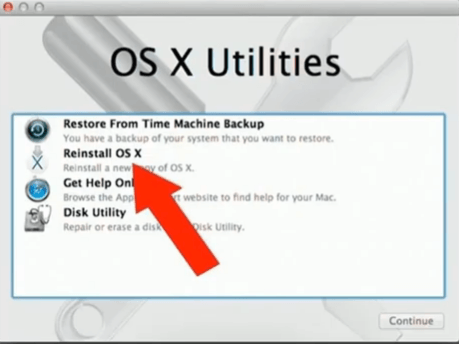
Option #2. Upgrade to APFS on macOS High Sierra
If you’re on a macOS High Sierra, this option is for you to fix "could not create a preboot volume for APFS install" error. Keep in mind that you can do an automatic upgrade if the box in the box that says Upgrade is checked. If it’s not, then you can manually do an upgrade by following the steps below.
The steps below will show you how to go about it.
- Reboot your Mac. While doing so, hold down on the
Command + Rkeys at the same time to boot your Mac in recovery mode. Then click on Disk Utility once you see the macOS Utilities window appears on your screen. - Click on the startup partition you on the left-hand sidebar of the Disk Utility window.
- Then go to the Edit menu and select Convert to APFS. A pop-message will appear to confirm the conversion.
- Reboot your Mac. At this time, it should be converted to the APFs system. To check, click on
Command + Iand take a look at the Format.
![[Solved] Could Not Create a Preboot Volume for APFS Install](/images/cover-image/could-not-create-a-preboot-volume-for-apfs-install.jpg)
Part 3. Bonus: PowerMyMac is a Great Complement to APFS
As you can see, the error of could not create a preboot volume for APFS install can be resolved. It’s just a matter of upgrading the file system you have on your Mac. As promised, the APFS is a more secure file system.
So, why not complement it with a Mac cleaner that can keep your Mac running smoothly at all times. The iMyMac PowerMyMac is the most recommended program that can help keep your Mac running smoothly.
With a new file system such as the APFS, you need your Mac to run well. The simplest way to get your Mac to run smoothly is by cleaning out purgeable files, like apps, and extensions that have been stored within. PowerMyMac makes it very easy for you to do this.
You just have to click on the modules it comes with to start scanning and cleaning your Mac. It’s that easy so consider using this particular Mac cleaner soon after you upgrade to APFS. You can enjoy the free trial now.
Part 4. Conclusion
There you have it. You don’t have to worry about the of "could not create a preboot volume for APFS install" as you can easily work around it. It’s just a matter of upgrading your file system.
Keep in mind that the process is different on some Mac models. Whatever Mac model you’re using, remember to use the PowerMyMac to ensure that your upgrade works fine.
Have you ever experienced this APFS install error? If yes, how were you able to work around it? Feel free to share your experience with us. Our readers would love to hear from you.




Júnior Figueiredo2022-05-12 03:07:34
não foi possível criar um volume de pré-inicialização para a instalação do APFS", Tentei todas as alternativas e não resolveu…MacBook Air
Andrew2021-11-16 11:11:09
I only used the rotten Apple because it was a company machine. Windows is crap, but at least it works.
Andrew2021-11-16 11:09:32
The system would not create the APFS thing. I did it with an Apple consultant on the phone. 9 weeks later, this piece of shyte is still a piece of shyte. Thanx for nothing, rotten Apple
Nelson2021-10-21 17:03:01
Sensacional a explicação dada ( APFS dada por Pamela Garcia ) eu que não entendo nada e consegui recuperar e reinstalar o OS. Já ia jogar fora meu Mac book Air ?. Muito obrigado.
DIEGO2021-02-03 21:22:52
GRACIAS, GRACIAS, GRACIAS, GRACIAS, GRACIAS, GRACIAS, GRACIAS, Utilicé la opción 1, funcionó excelente!!!!!!
iMyMac2021-02-04 07:59:57
Un placer ayudarte.
foad ahayan2020-11-11 16:30:34
HE HECHO TODO Y SIGO SIN PODER REINSTALR EL OS despues de casi una hora de espera vuelve a aparecer el mismo mensaje del error (error de no se pudo crear un volumen de prearranque para la instalación de APFS). no se que hacer. alguien me puede dar algun consejo? mil gracias
iMyMac2020-11-11 18:21:36
Hola, Pruebe el método proporcionado por este video de YouTube: https://www.youtube.com/watch?v=mYDeMPmpV9M