For those who use McAfee as a protection software for Mac, there might be a point where you want to try out a different software or simply want to remove it to free up space for other important files or applications because you have run out of application memory of your system.
If you decide to remove or switch to a different application, you should take a close look at the steps on how to properly and safely uninstall McAfee on Mac with a manual method or a McAfee removal tool for Mac.
TIPS:
Contents: Why Can't I Uninstall McAfee? How Do I Completely Remove McAfee from My Mac?How to Uninstall McAfee on Mac without Uninstaller?How to Remove McAfee from Mac Using Terminal?Let's Wrap It Up
Why Can't I Uninstall McAfee?
Uninstalling McAfee on a Mac can be difficult due to its built-in security features that protect it from tampering. Additionally, McAfee stores files across various system directories, which can make locating and deleting all components challenging. On macOS, System Integrity Protection (SIP) can block modifications in certain directories, which might prevent removal of some McAfee files. Lastly, background McAfee processes may stay active, blocking the uninstallation, and permissions issues can arise if the account lacks administrator access, leading to incomplete removal of the software.

Why is McAfee so hard to uninstall? The uninstallation process of most legitimate anti-malware tools is more complicated because you need to decide whether to keep certain files (if you want to reinstall McAfee). Or, in some cases, the application may become unstable, causing some files to hard to be deleted. So how do I completely uninstall McAfee?
How Do I Completely Remove McAfee from My Mac?
For those who want to completely uninstall McAfee on Mac in an effortless and fast manner, you need to install PowerUninstall. By using this highly efficient and dependable tool that gets rid of unwanted applications such as Office and optimizes your device and protects your privacy.
With PowerUninstall, you just need a few clicks on your mouse to remove any application along with its associated files in an effortless manner to free up space on your device.
Below are the steps to delete McAfee from Mac by using PowerUninstall.
- Opening PowerUninstall.
- Start to scan apps by clicking on "See all applications", then you will see all the installed applications on your device.
- Locate the McAfee app, click on it to expand the folder or files under it.
- Click on the "Uninstall apps" knob to start the cleaning process. This will help you uninstall McAfee completely.

If you want to learn the ideal method to uninstall McAfee on Mac, there are options to choose from – uninstalling and removing. It is important to note that these procedures are not the same since removing simply means that you moved the icon of the application to the Trash. Remember that this will not help in getting rid of the additional files of McAfee. Also remember to log out of McAfee app first.
How to Uninstall McAfee on Mac without Uninstaller?
If the manual removal is enough for you, there are steps to follow to uninstall McAfee on Mac.
- Open the Applications folder
- Look for the McAfee icon > click and hold it
- Drag the McAfee logo to the Trash
- Clear out the Trash by pressing on Ctrl and clicking on Empty Trash
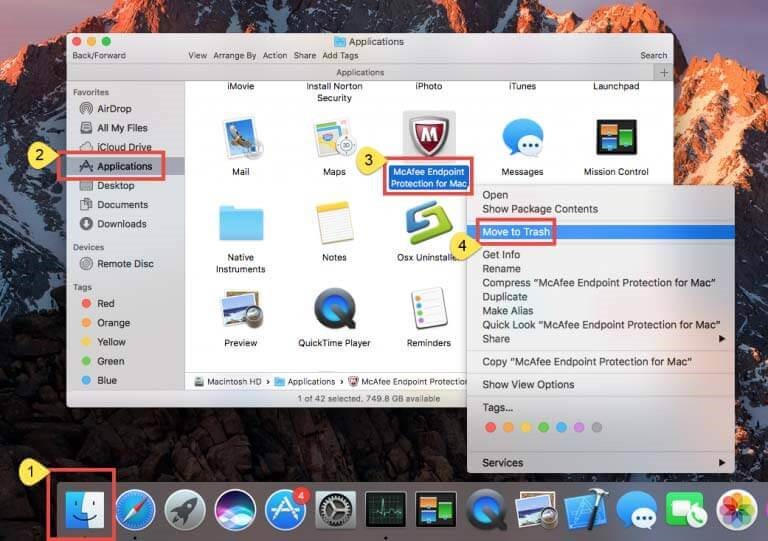
It is important to note that you must complete the entire procedure of uninstalling McAfee from the system. If any of its additional components are left behind, it can cause your Mac to slow down.
How to Remove McAfee from Mac Using Terminal?
Based on the official website of the McAfee developer, you can uninstall McAfee on Mac using a special command in the Terminal.
- Open the Terminal from the Launchpad.
- If you logged in to your device using your User account, you have to re-login as Admin. Simply log out or utilize the command in the Terminal:
login admin [name][/name] - Key in the window one of these commands depending on the version of the antivirus you are using.
- McAfee v. 4.8 –
sudo /Library/McAfee/cma/uninstall.sh - McAfee v. 5.x –
sudo /Library/McAfee/cma/scripts/uninstall.sh
- McAfee v. 4.8 –
- Press Enter on your keyboard
- Once the removal procedure is completed, reboot your device. The McAfee application is removed from your Mac.
Delete Web Control Extension Installed by McAfee
- Access to Safari Preferences.
- Click on the Extensions tab.
- Check the Web Control box, then Uninstall it.
Let's Wrap It Up
Now that you have options to choose from on how to uninstall McAfee on Mac, it is recommended to opt for the method using PowerUninstall if you want a fast and hassle-free approach.
With this application, you can easily remove apps completely with any of its associated components with just a few clicks and free up space on your Mac.




William Gualdarama2022-04-18 23:09:58
I want to uninstall and cancel McAfee from my laptop. It constantly pop-up on my laqptop and interfer when i try using my laptop. Can you uninstall this for me. Thank you
William Gualdarama2022-04-18 23:09:32
I want to have McAfee software removed from my laptop. It interfer when i try using my laptop. Please cancel my subscription and cancel it from my lapyop. Thank you.
iMyMac2022-04-19 20:03:46
Hello, to cancel your McAfee subscription, you need to contact their support for help. To uninstall McAfee, you can follow the manual steps in this post or use PowerMyMac to uninstall it.