With the emergence of several media players and devices, converting video files across formats has become more and more popular. This article will walk you through how to convert MPV to MOV format if you have one and need to. We provide both offline and online tools, depending on your preference. Learn about the top offline and online resources for this work, as well as a comparison of the MPV and MOV file formats.
Contents: Part 1. The Best Tool to Convert MPV Files to MOV OfflinePart 2. Other Tools to Convert MPV Files to MOV Free & OnlinePart 3. What Is the Difference between MPV and MOV Formats?Part 4. Key Takeaways
Part 1. The Best Tool to Convert MPV Files to MOV Offline
If you're specifically looking for the best converter to convert MPV files to MOV, here is a top option you can consider based on performance, ease of use, and reliability, iMyMac Video Converter. This tool is a fast and user-friendly option with a high-quality conversion process. It supports MPV to MOV conversion and other formats too. Besides MOV, you can also convert MPV to MP3 because iMyMac supports a broad range of formats. This flexibility is helpful if you’re working with different media formats.
iMyMac Video Converter ensures high-quality output with no loss of detail in the converted file. It’s especially good for maintaining the resolution and overall video quality after conversion. If you have multiple MPV files (or any other formats) to convert, the software supports batch processing. This means you can queue up several files and convert them all at once, saving you effort and time.
iMyMac Video Converter is designed with simplicity in mind. Whether you’re a beginner or more experienced, the interface is clean and easy to navigate. You can convert MPV to MOV with just a few clicks. Here's how to do:
- Launch iMyMac Video Converter on your computer, either the Mac or Windows version. Once you're done, log into your account.
- Another option is to drag and drop the MPV file onto the system's display.
- A drop-down menu with options like MOV will show when you click "Convert Format," allowing you to choose the kind of file the original should be converted into.
- The UI makes it easier to locate file revisions. You are free to make whatever changes you want to the files.
- You may save all of your changes by selecting Save.
- Select a conversion option from the toolbar to begin the conversion.

Part 2. Other Tools to Convert MPV Files to MOV Free & Online
How to convert MPV to MOV online? Using an online MPV converter is also a quick and easy method if you don’t want to install any software. Online converters are convenient, as they don’t require complex settings, and they usually have simple drag-and-drop interfaces. However, there are some trade-offs, such as file size limitations, potential quality loss, and reliance on a stable internet connection.
Now, let's see some trustworthy online converters you can try.
Online-Convert
Online-Convert is another popular option for converting MPV files to MOV. It offers detailed settings for video conversion, such as resizing, adjusting bitrate, and adding effects. Online-Convert also allows you to upload files directly from cloud services. However, its free version has file size limits (up to 100 MB). The interface can feel a little cluttered with extra settings.
- Open your browser and go to Online-Convert Video Converter.
- Click on the "Choose File" button. This will open a file browser where you can select your MPV file from your computer. Alternatively, you can upload a file from Dropbox or Google Drive by selecting the appropriate option.
- Once your MPV file is uploaded, you can adjust various settings. If you don’t need any customizations, you can skip this step.
- After uploading and setting your preferences, click “Start conversion”.
- Once the conversion is complete, click "Download" to save the newly converted MOV file to your device.
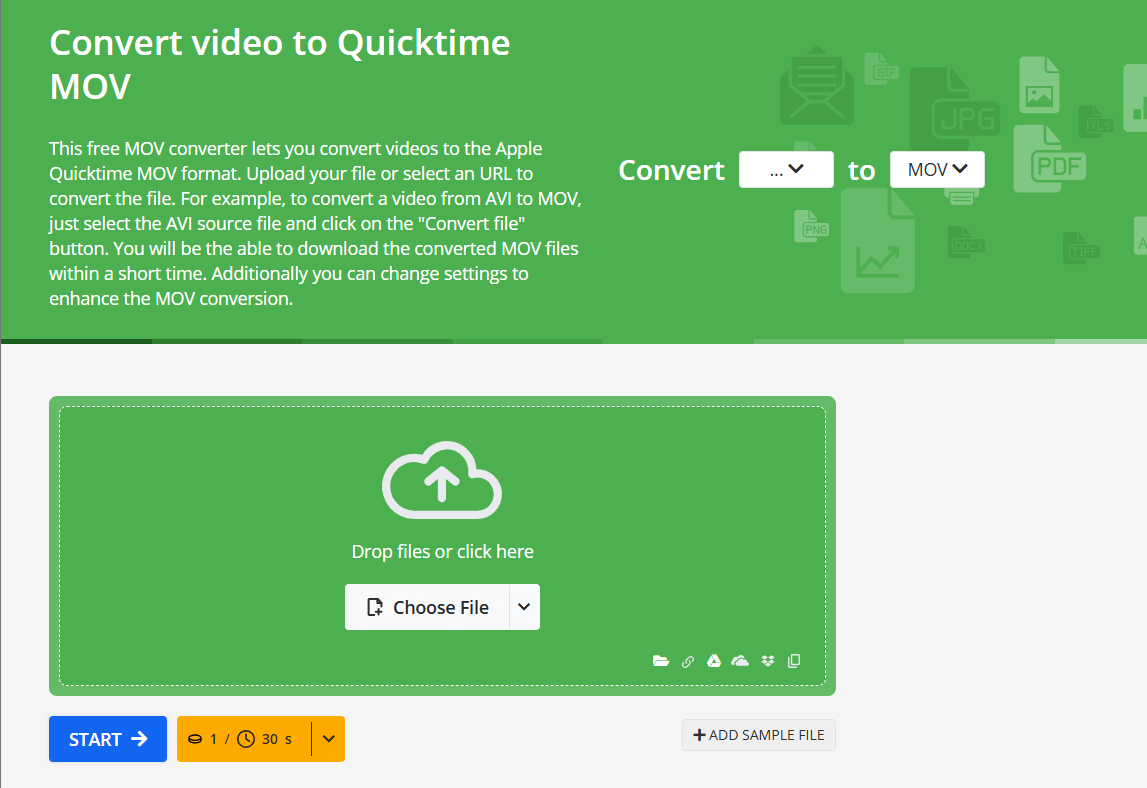
CloudConvert
In comparison to its rivals, CloudConvert is like a breath of fresh air since it offers more than just MPV to MOV conversion services. You have the freedom to adjust the output setting using CloudConverter to suit your requirements. It can also convert various types of documents, including ebooks and archives, which are useful in a variety of circumstances. For those who wish to convert with complete control over the settings, this online converter is the best option.
The software lets you drag and drop MPV files from your computer, Google Drive, or Dropbox via a URL or by other means. The MPV file is downloaded from the application interface after being inserted and converted to MOV format. However, loading data into this converter will take significantly longer.
- Open the CloudConvert MPV to MOV converter, choose your MOV video by clicking the "Select File" button, and then click "Upload."
- At this point, select "Convert" to begin the MOV conversion of the MPV video.
- To download your movie in MOV format, click the green "Download" button after you are finished.
Zamzar
Zamzar is yet another online converter that can change formats like JPG to Word, PDF to PPT, Word to PDF, ePub to Mobi, etc., in addition to media files. With only a few mouse clicks and an easy interface, Zamzar allows you to convert MPV files to MOV files. However, there is a 150MB free file size restriction, and processing a video clip often takes a long time.
- Put the MPV file online. Utilize the aforementioned URL to access Zamzar's convert page, then click Add Files and utilize the box that appears to submit the desired MPV file.
- Transform into MOV. To convert files to MOV, make sure MOV is chosen in the Convert To drop-down list and click Convert.
- Get the converted file. Click Download to save the converted MOV file to your computer on the All Done screen that appears after a successful conversion.
Convertio
Convertio is an easy-to-use online tool that allows you to convert MPV to MOV with just a few clicks. It’s known for its clean interface and straightforward process. Convertio supports various file formats. The platform is web-based, meaning you don’t need to download or install any software to use it. All you need is a browser and an internet connection. You can upload files directly from your computer, or import them from cloud storage services like Google Drive and Dropbox. But the conversion speeds can vary based on file size.
- Go to Convertio's official website.
- On the homepage, you'll see an option to upload your file. Click on the "Choose Files" button. Browse and select the MPV file you want to convert from your computer. You can also upload files from Google Drive, Dropbox, or URL if the MPV file is stored in one of those locations.
- After uploading your MPV file, Convertio will automatically show the output format options. In the dropdown menu next to the file type, select MOV as your desired output format.
- Once everything is set, click on the "Convert" button. After the conversion is finished (which may take a few minutes depending on file size), click "Download" to save your converted MOV file to your device.
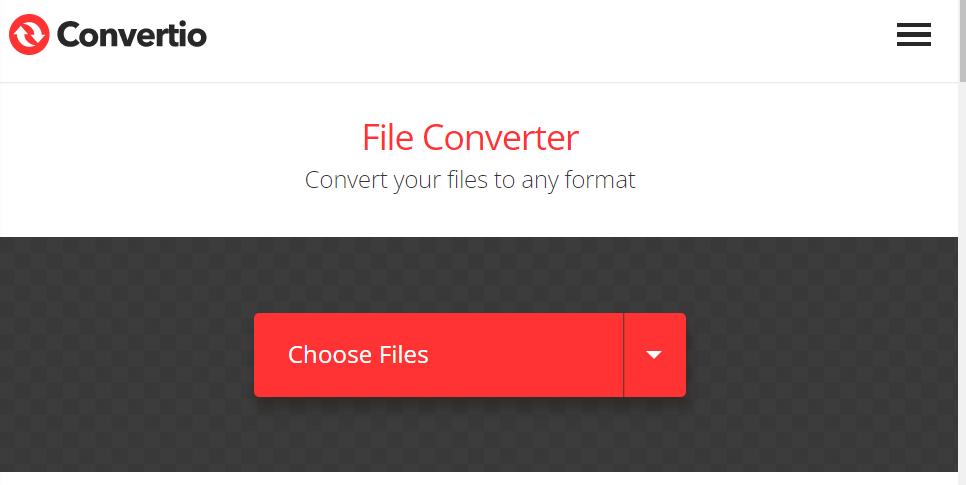
Part 3. What Is the Difference between MPV and MOV Formats?
Understanding the distinctions between both of these video formats is crucial before transcoding MPV to MOV. A compressed video format called MPV (MPEG-1 Video) provides relatively small file sizes while keeping acceptable visual quality. Videos are often stored and streamed using it.
On the other hand, Apple created the MOV (QuickTime File Format) multimedia container format. Typically, MOV files include video, audio, and other media data. Numerous media players, notably Apple's QuickTime Player, support it extensively.
The degree of compatibility between MPV and MOV formats is a key distinction. While MPV files can need certain codecs or players in order to be played back, MOV files can be played on a variety of devices and media players.
Part 4. Key Takeaways
Thanks to the availability of several tools and techniques, converting MPV files to MOV is a simple operation. iMyMac Video Converter is a great option for offline converting since it has a simple interface and plenty of useful functions. Platforms like FreeConvert.com, CloudConvert.com, and Zamzar.com provide reputable MPV to MOV conversion services for individuals looking for free and online solutions. You may convert your files using these platforms without installing any extra software.



