Unwanted emails can clutter your Yahoo inbox, making it hard to focus on important messages. So, learning how to block emails on Yahoo is a quick solution. In this guide, we’ll walk you through the exact steps to block emails on Yahoo using different methods on both desktop and mobile, so you can regain control over your email experience.
Contents: Part 1: Block Emails on Yahoo via Desktop BrowserPart 2: Block Emails on Yahoo Mobile AppPart 3: Block or Redirect Emails Using Yahoo FiltersPart 4: Bonus – Keep Your Mac Running SmoothlyPart 5: Final Thoughts
Part 1: Block Emails on Yahoo via Desktop Browser
How to block emails on Yahoo? Doing this on the Yahoo web interface is quick and simple. This method is effective for persistent senders and spam accounts. Remember, the more you use the block feature, the more Yahoo’s filters improve.
To block emails on Yahoo, follow these steps:
- Log into your Yahoo Mail account on your desktop.
- Open the unwanted email.
- Click the More icon (three dots) in the toolbar.
- Select Block Senders.
- Confirm to move existing messages from that sender to Spam.
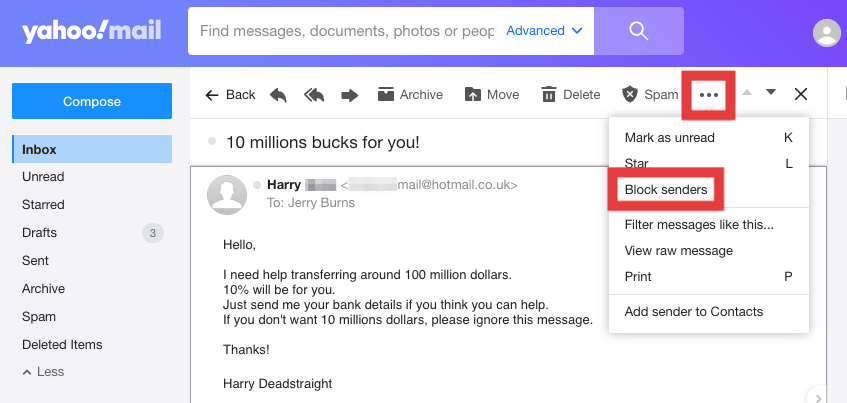
Once blocked, emails from that sender will be automatically sent to the Spam folder, saving you from ever seeing them again in your inbox.
Part 2: Block Emails on Yahoo Mobile App
How to block emails on Yahoo on your phone? Here’s how to do that:
- Open the Yahoo Mail app.
- Find the email from the sender you want to block.
- Tap the More option (three dots).
- Select Block Sender and confirm.
Part 3: Block or Redirect Emails Using Yahoo Filters
Filters are perfect for advanced control over your inbox, without manually blocking every time.
Here’s how to block emails on Yahoo using filters:
- Go to Settings → More Settings → Filters.
- Create a new filter with the sender’s email address.
- Choose to send emails from that sender directly to Trash or Spam.
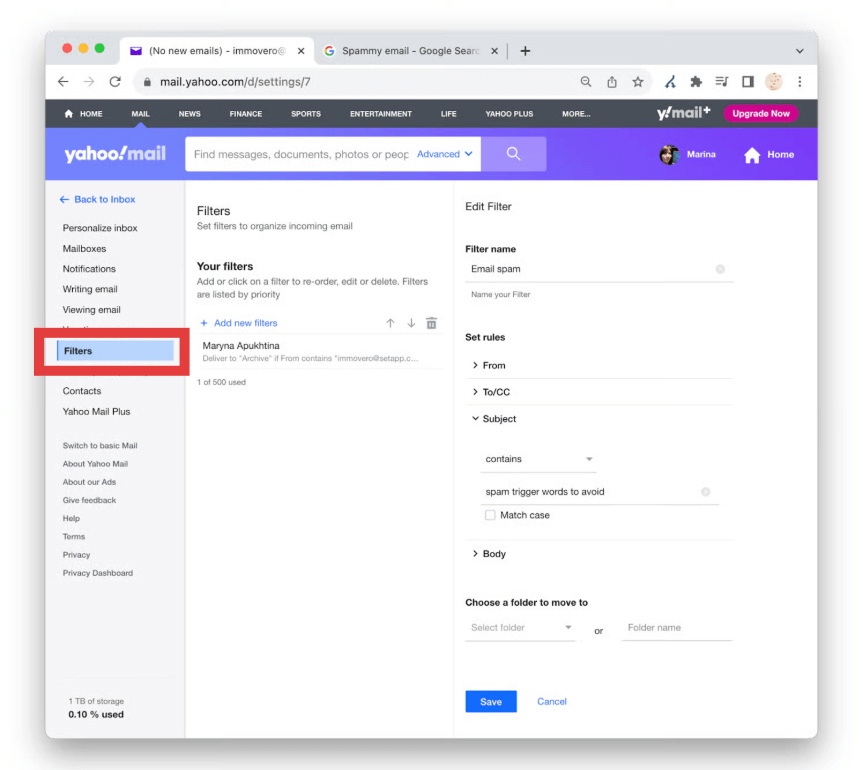
Part 4: Bonus – Keep Your Mac Running Smoothly
While learning how to block emails on Yahoo improves your Yahoo experience, your Mac’s performance also plays a role in how quickly you can manage your inbox. iMyMac PowerMyMac is an all-in-one Mac cleaner that helps you:
- Frees up RAM by closing hidden background processes
- Cleans system junk, caches, and temp files to boost speed
- Monitors CPU and memory usage in real-time while recording or streaming
- Identifies and removes duplicate photos, documents, and downloads that silently eat up storage.
- Helps disable unnecessary startup programs to optimize boot time

By keeping your Mac optimized with iMyMac PowerMyMac, Yahoo Mail will run faster, whether you’re accessing it from Safari, Chrome, or the desktop app. A well-maintained Mac equals a smoother email experience.
Part 5: Final Thoughts
Learning how to block emails on Yahoo is one of the simplest and most effective ways to protect your inbox from spam and unwanted messages. Whether you use the desktop site, mobile app, or advanced filters, Yahoo Mail offers plenty of tools to manage your email flow. Combine these strategies with regular inbox maintenance and system optimization from tools like iMyMac PowerMyMac, and you’ll enjoy a faster, cleaner, and more productive email environment.



