Mac users often juggle multiple apps and tasks throughout the day. One underrated but powerful feature that helps streamline multitasking is picture in picture on Mac. Whether you're watching a video while answering emails or following a tutorial while working in another window, this feature lets you stay focused without switching tabs. In this guide, you’ll learn how to activate picture-in-picture on Mac across different browsers and apps. We'll also explore how to keep your system running smoothly for the best PiP experience.
Contents: Part 1. What Is Picture-in-Picture on Mac?Part 2. How to Enable Picture-in-Picture on Mac?Part 3. Best Use Cases for Picture-in-Picture on MacPart 4. Optimize Mac Performance While Using PiPPart 5. Final Thoughts
Part 1. What Is Picture-in-Picture on Mac?
Picture in picture on Mac is a built-in feature that allows you to play video content in a small, resizable window that floats above all other windows. This means you can keep watching your video while using other applications or working on a different task. It's an efficient way to multitask without constantly switching between windows.
This feature is available in several macOS applications, including Safari, Apple TV, FaceTime, and even some third-party apps. Once enabled, the video will shrink into a corner of your screen and stay visible as you work on other tasks.
Part 2. How to Enable Picture-in-Picture on Mac?
Activating picture in picture on Mac is simple, and the steps vary slightly depending on which browser or app you are using.
1. Safari
- Open Safari and navigate to a video (e.g., YouTube).
- Right-click twice on the video until you see the Enter Picture in Picture option.
- Click it — the video will pop out into a small floating window.
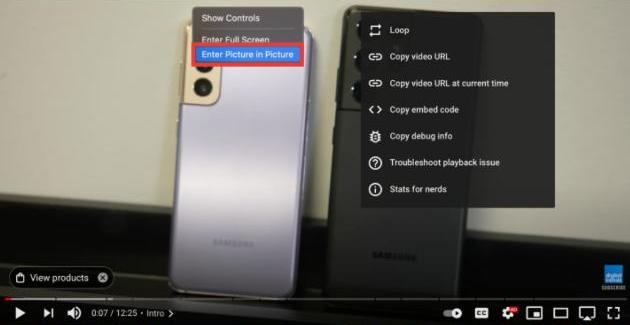
Alternatively, for sites that support native PiP (like Vimeo or Apple TV), look for the PiP icon in the video controls.
2. Google Chrome
- Play a video in Chrome (e.g., YouTube).
- Right-click the video twice and select Picture in Picture.
- You can also install Chrome extensions like "Picture-in-Picture Extension (by Google)" for a more consistent experience.
3. Apple TV and FaceTime
- For the Apple TV app, click the Picture in Picture icon directly in the player controls.
- During a FaceTime call, click the green Minimize button. The call window will shrink, allowing you to continue the call while working on something else.
With these simple steps, you can enjoy picture in picture on Mac in no time.
Part 3. Best Use Cases for Picture-in-Picture on Mac
Picture in picture on Mac can be a game-changer for productivity. Here are some great ways to use it:
- Watch tutorials while practicing in another app (e.g., design, coding, or editing tools).
- Join webinars or video calls and take notes in a document.
- Stream content while checking emails or browsing.
- Stay focused on a lecture while reviewing materials in split-view mode.
It allows for efficient multitasking, saving time and reducing window clutter.
Part 4. Optimize Mac Performance While Using PiP
To ensure picture in picture on Mac runs smoothly, your system needs to perform well. If your Mac is slow, the floating video window may lag or stutter. That’s where iMyMac PowerMyMac comes in.
iMyMac PowerMyMac is an all-in-one macOS utility that helps clean up junk files, optimize memory, manage startup items, and monitor system performance in real time. PowerMyMac eliminates redundant files to free up storage, making room for app updates and smoother processes. By freeing up valuable resources, you’ll enjoy a seamless PiP experience even when multiple applications are open.

Whether you're editing documents or browsing with a video running in the corner, a cleaner and faster Mac always enhances your workflow.
Part 5. Final Thoughts
Picture in picture on Mac is more than just a convenience—it’s a tool that can significantly improve your efficiency by allowing you to multitask effortlessly. Whether you're working, studying, or relaxing, being able to keep a video or call visible while navigating other apps is a major productivity win.
For the best performance and a clutter-free system, consider using iMyMac PowerMyMac. It ensures that your Mac stays fast and responsive, so you can make the most of features like PiP without any hiccups.
Start using picture-in-picture on Mac today—you’ll wonder how you ever managed without it.



