In today’s fast-paced digital world, staying organized is more important than ever. One simple yet powerful tool that Mac users often overlook is sticky notes for Mac. These virtual notes help you jot down quick thoughts, reminders, to-do lists, and ideas without opening separate apps or cluttering your workspace.
Whether you’re working, studying, or planning your day, learning how to use sticky notes on Mac can dramatically improve your efficiency. In this guide, you’ll learn how to create, manage, and customize sticky notes and how to keep your system optimized for smooth multitasking.
Contents: Part 1. What Are Sticky Notes on Mac?Part 2. How to Use Sticky Notes on Your Mac (Step-by-Step)Part 3. Tips to Stay Productive with Sticky Notes on MacPart 4. Optimize Mac Performance While Using Sticky NotesPart 5. Conclusion
Part 1. What Are Sticky Notes on Mac?
Sticky notes on Mac are digital Post-it-style notes available through the built-in Stickies app. They sit on your desktop, letting you quickly capture information without interrupting your workflow. Unlike full note-taking apps, sticky notes are meant for short, high-priority reminders and to-do lists.
These notes stay visible even when switching between programs, which makes them perfect for people who want lightweight organization at a glance.
Part 2. How to Use Sticky Notes on Your Mac (Step-by-Step)
Using sticky notes for Mac is easy. Here’s how to get started:
- Press Command + Space and type “Stickies”, then hit Enter.
- In the menu bar, go to File > New Note.
- Change colors: Color > Choose a color.
- Change text font and size: Font > Show Fonts.
- Resize and move the note freely across your screen.
- Go to Window > Float on Top so your notes remain visible while you work.
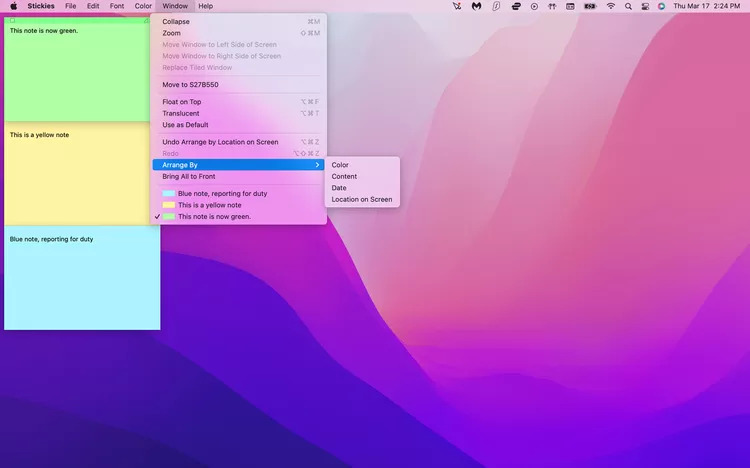
Using sticky notes for Mac this way keeps you organized without switching apps constantly.
Part 3. Tips to Stay Productive with Sticky Notes on Mac
To get the most out of sticky notes for Mac, try these productivity tips:
- Color-Code Your Notes: Use different colors for different types of tasks (e.g., yellow for urgent, blue for ideas).
- One Note, One Task: Avoid clutter by using a separate note for each key task or idea.
- Desktop Real Estate: Arrange your sticky notes along the edge of your screen so they’re visible but not distracting.
- Daily Reset: Clear or update your notes daily to keep your focus fresh.
With consistent use, sticky notes for Mac become a lightweight but powerful tool for everyday organization.
Part 4. Optimize Mac Performance While Using Sticky Notes
If you often multitask or use several sticky notes at once, your Mac’s performance might suffer, especially if your system is cluttered or low on memory. That’s where iMyMac PowerMyMac comes in.
iMyMac PowerMyMac is a powerful Mac optimizer that helps you:
- Clean junk and cache files
- Free up RAM
- Manage startup items
- Monitor CPU and memory usage in real time

Using iMyMac PowerMyMac ensures your system runs smoothly, so your sticky notes for Mac remain responsive and lag-free, even during heavy multitasking.
Part 5. Conclusion
Using sticky notes for Mac is one of the easiest ways to boost your daily productivity. They let you capture important thoughts instantly, stay focused, and avoid forgetting key tasks.
To make the most of this feature, keep your system in peak condition with the help of tools like iMyMac PowerMyMac. A clean, optimized Mac not only improves sticky note performance but also enhances your overall workflow.



