If you’ve ever encountered the “your connection is not private on Mac” error while browsing, you know how frustrating and alarming it can be. This message means your browser suspects the connection isn’t secure, often due to problems with a website’s SSL certificate or your Mac’s own settings. In this guide, we’ll explore why this error appears, give you clear troubleshooting steps for Safari and Chrome, and share tips to prevent it in the future.
Contents: Part 1: What “Your Connection Is Not Private” on Mac Means?Part 2: Why Does My Connection Say It's Not Private on Mac?Part 3: How to Fix "Connection Not Private" Error on Mac?Part 4. Extra Tip – Enhance Your Mac ExperiencePart 5: Summary
Part 1: What “Your Connection Is Not Private” on Mac Means?
When you visit a website, your browser checks for a valid SSL certificate to ensure that your connection is encrypted and safe. If something’s wrong with the certificate or your browser can’t confirm its authenticity, you’ll see the “your connection is not private on Mac” warning.
In Safari, it appears as: “This connection is not private” with an option to Show Details.
In Chrome, you’ll see: “Your connection is not private” with a red warning triangle.
Why it matters: SSL/TLS certificates prevent attackers from stealing sensitive information like passwords and credit card numbers. Ignoring this warning could expose your data.
Part 2: Why Does My Connection Say It's Not Private on Mac?
Let’s break down why your connection is not private on Mac might appear:
- Invalid or expired SSL certificate – Websites must renew their SSL certificates periodically; expired ones trigger this error.
- Incorrect date & time – SSL validation depends on correct system time; even a small error can break verification.
- Browser or macOS updates pending – Outdated security libraries can’t recognize newer certificates.
- Public Wi-Fi risks – Intercepted or modified certificates from unsafe networks can cause warnings.
- Antivirus or firewall overreach – Some tools scan HTTPS traffic, disrupting secure connections.
- Corrupted browser cache or cookies – Stored site data can conflict with updated certificate information.
Part 3: How to Fix "Connection Not Private" Error on Mac?
Here’s how to troubleshoot and resolve the issue effectively:
1. Check Your Mac’s Date and Time
- Open System Settings → General → Date & Time.
- Turn on “Set date and time automatically.”
- Choose the correct time zone.
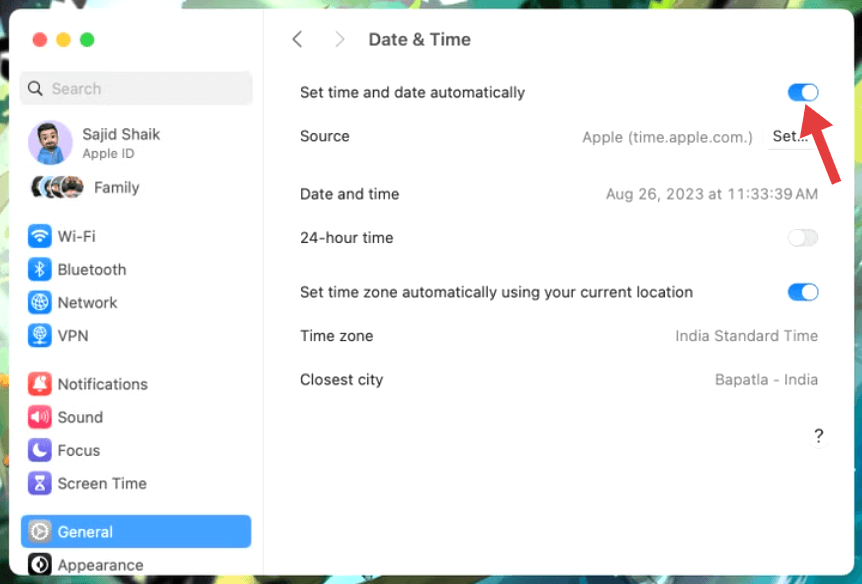
2. Refresh or Relaunch Your Browser
Sometimes the certificate check simply times out. Here is how to fix “your connection is not private on Mac” error.
- Close Safari or Chrome completely.
- Reopen and try loading the site again.
3. Update macOS and Browser
Updates often include new root certificates and security patches.
- For macOS: Go to System Settings > General > Software Update.
- For Chrome: Open Settings > About Chrome and update to the latest version.
4. Switch Networks
Public Wi-Fi networks in cafes, airports, or hotels often redirect traffic for login pages, which can confuse browsers.
- Disconnect from public Wi-Fi.
- Test the site using your home Wi-Fi or mobile hotspot.
5. Clear Browser Cache and Cookies
Safari:
- Go to Safari > Settings > Privacy > Manage Website Data.
- Click Remove All.
Chrome:
- Go to Settings > Privacy and Security > Clear Browsing Data.
- Select Cached images and files and Cookies and other site data.
Part 4. Extra Tip – Enhance Your Mac Experience
While your connection is not private on Mac is mainly a security issue, a slow or cluttered Mac can make troubleshooting more difficult. That’s where iMyMac PowerMyMac comes in.
With this tool, you can:
- Clean up browser caches that might interfere with SSL certificate checks.
- Free up RAM to improve browser performance during secure connections.
- Manage login items so your Mac boots faster and runs smoothly.
- Remove junk files that cause system slowdowns.
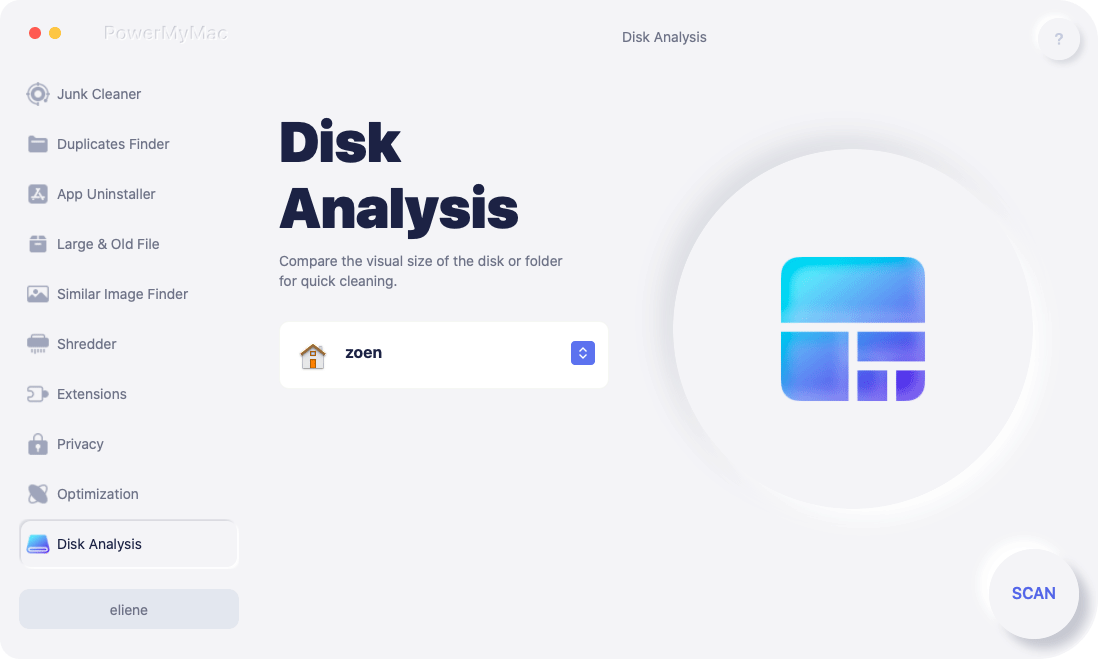
A well-maintained Mac is less likely to have browsing glitches, making it easier to fix errors quickly.
Part 5: Summary
The “your connection is not private on Mac” warning is your browser’s way of protecting you. While it can sometimes be due to harmless causes like incorrect system time, it should never be ignored without investigation. Follow the steps in this guide to troubleshoot the problem, and keep your Mac optimized with tools like iMyMac PowerMyMac to ensure smoother, safer browsing in the long run.



